Amazing Glamourous Text
Posted by
7o0o0R
Labels:
Amazing Glamourous Text
By: photoshopstar
Final Image Review

1. First create a new document. I used 1500×1000 pixels and fill it with color of #542d87.
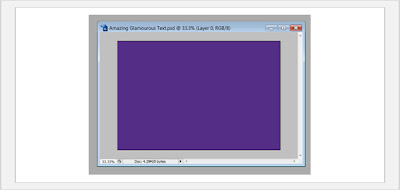 2. Now, Create a new document with size of 4×4 pixels and draw a skew line by using Pencil Tool as on picture below.
2. Now, Create a new document with size of 4×4 pixels and draw a skew line by using Pencil Tool as on picture below.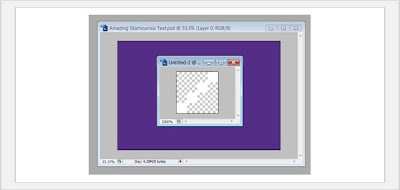
3. Then go to Edit > Define Pattern and save it as pattern. After that go back to our main document and apply the Pattern Overlay layer style to get the next picture:
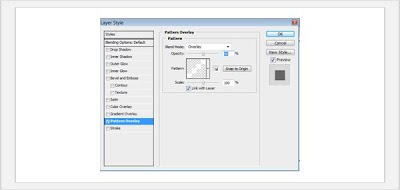
5. Get out the Horizontal Type Tool and write out Text
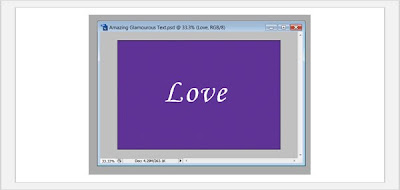 6. Well, the second thing to do is to find the elements we will use. I prefer to use these. Let’s start mixing the curls with the type. First you will have to find the right ‘ornament’ for each letter you want. Then you will have to place it in a way that it follows the shape of each letter.
6. Well, the second thing to do is to find the elements we will use. I prefer to use these. Let’s start mixing the curls with the type. First you will have to find the right ‘ornament’ for each letter you want. Then you will have to place it in a way that it follows the shape of each letter.
7. Make a new selection with the Rectangular Marquee Tool.
8. Create a new layer and fill it with a white color, then press Ctrl+D to deselect chosen area and apply the Gradient Overlay layer style to get the next picture:
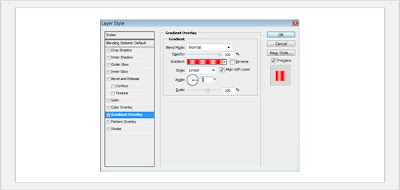
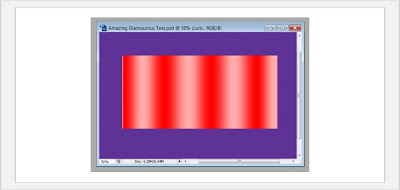
9. Now create a new one layer and merge it with gradient layer and press Ctrl+J to duplicate it. Select our curls and press Ctrl+Shift+I to invert selection, then press Delete to clear chosen area and deselect it with Select > Deselect. Then go to duplicated layer with gradient and make the same things, but this time make a word selection.
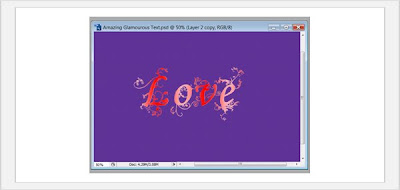 10.Then go to new layer with ‘gradient’ word and apply the Drop Shadow layer style to get a picture below:
10.Then go to new layer with ‘gradient’ word and apply the Drop Shadow layer style to get a picture below: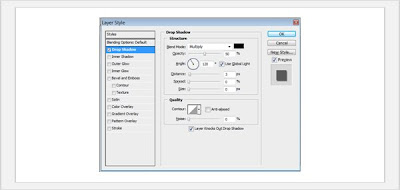
11. After that apply the Outer Glow layer style to the layer with ‘gradient’ curls.
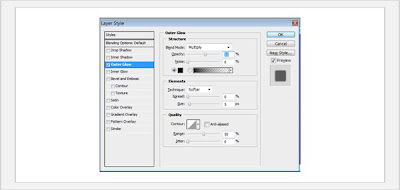 12. For this effect go to layer with gradient word and select it with Select > Load Selection. Then go back to layer with gradient curls and cut out extra parts of it using Eraser Tool . Press Ctrl+D to deselect image
12. For this effect go to layer with gradient word and select it with Select > Load Selection. Then go back to layer with gradient curls and cut out extra parts of it using Eraser Tool . Press Ctrl+D to deselect image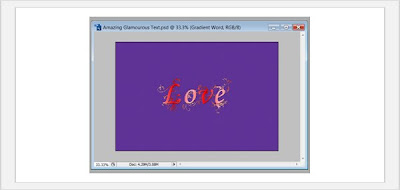
Now U R Done !! Hope u Liked it (*_-)
Subscribe to:
Post Comments (Atom)



Post a Comment